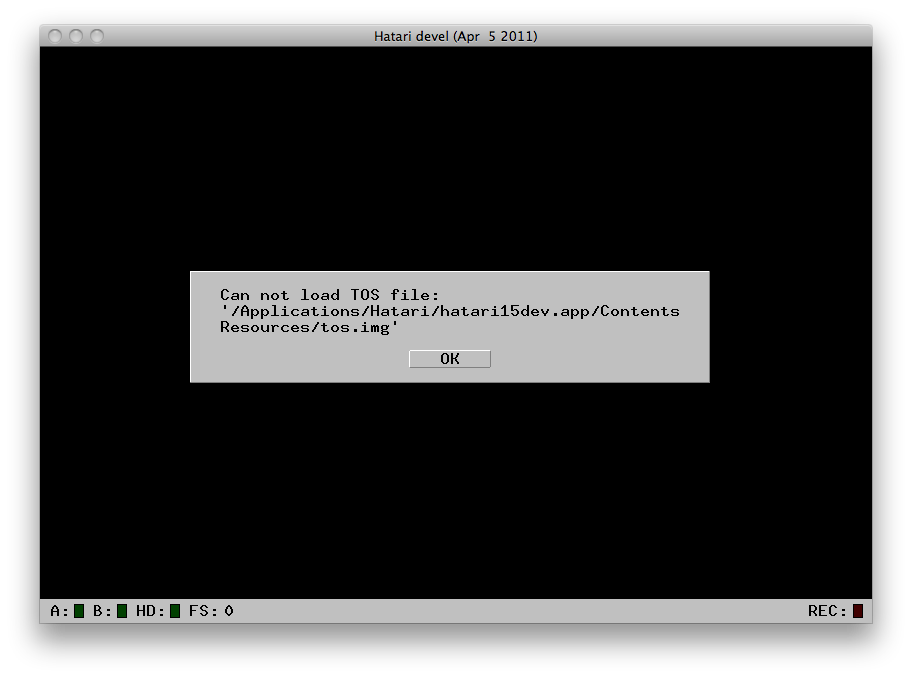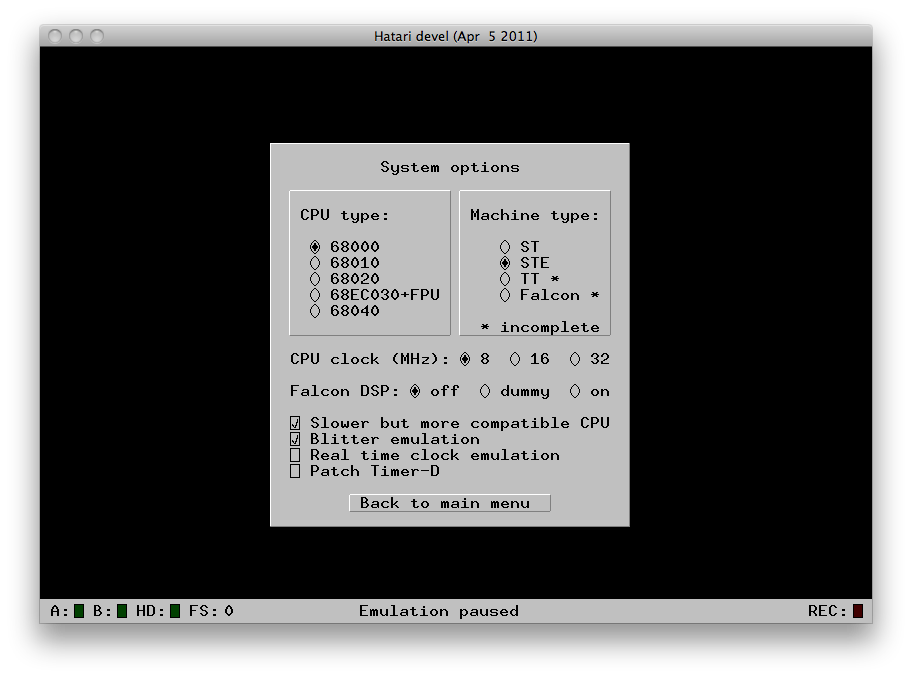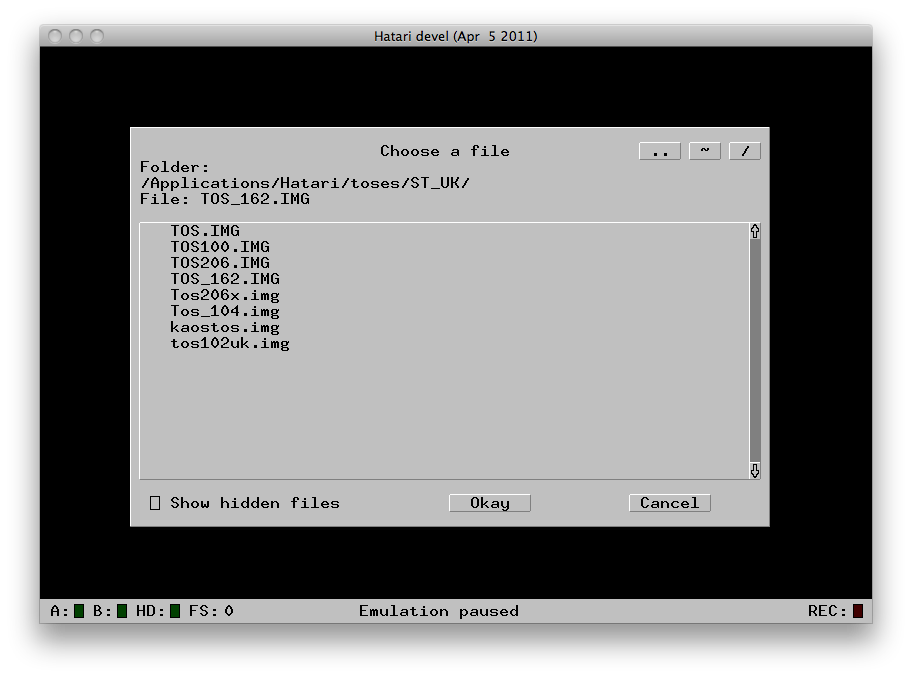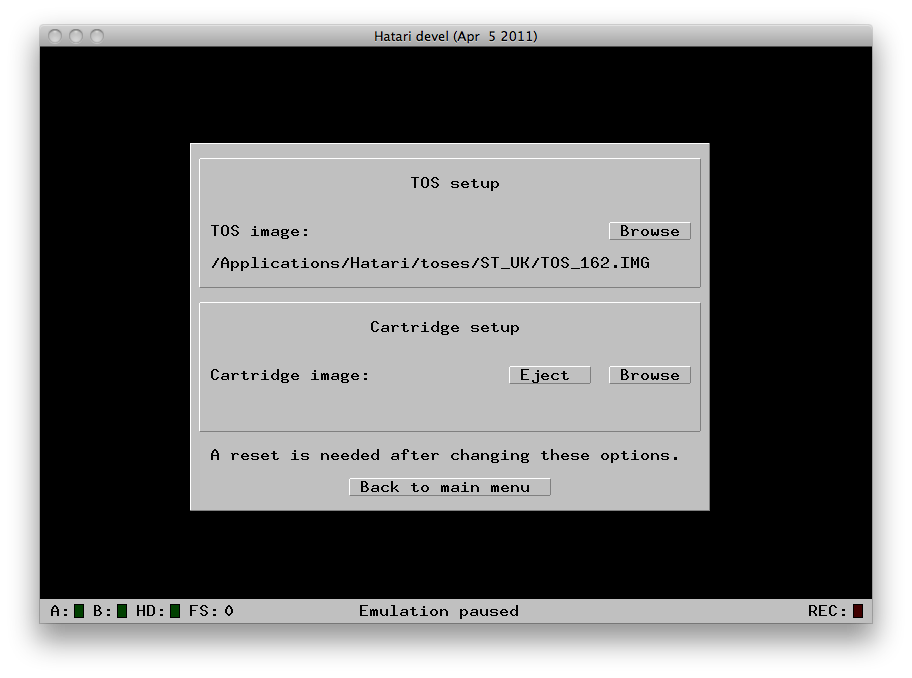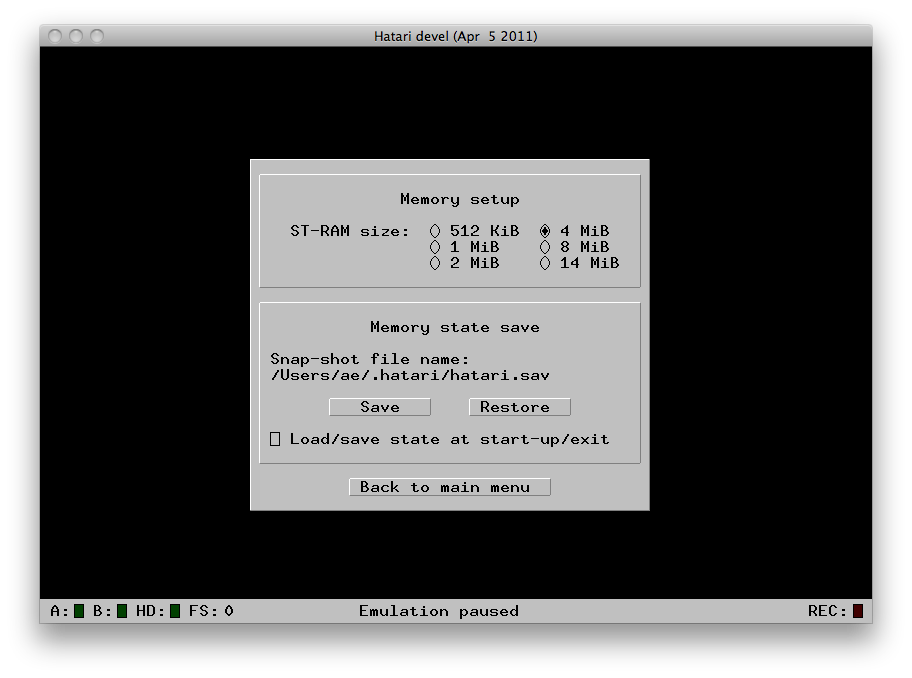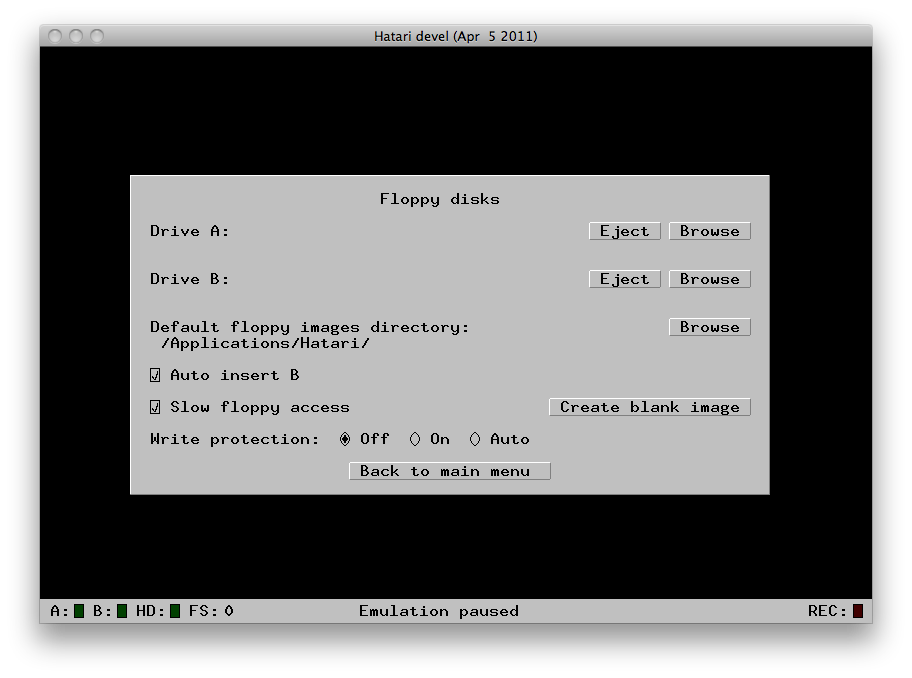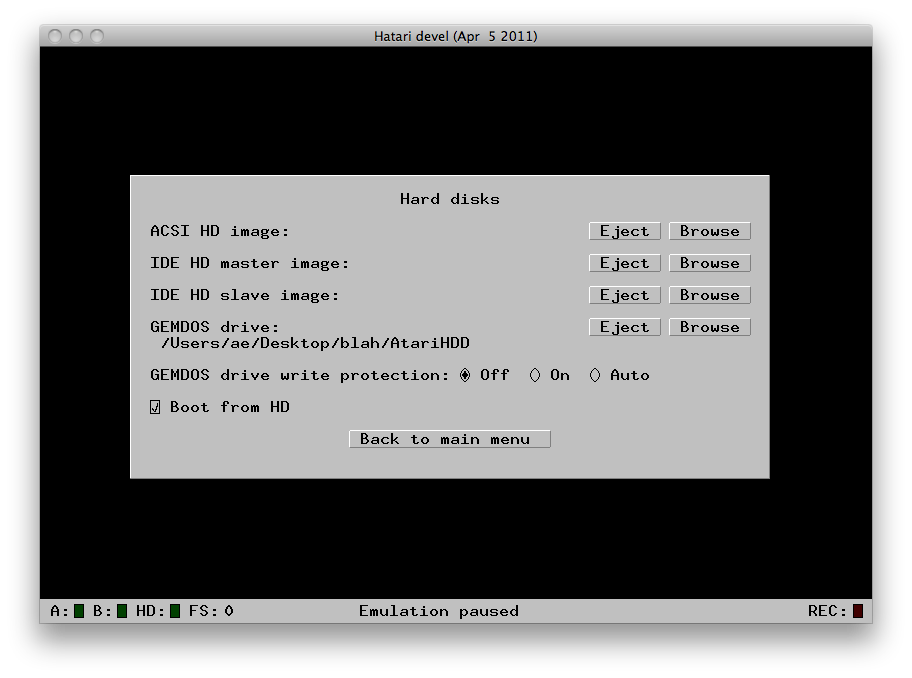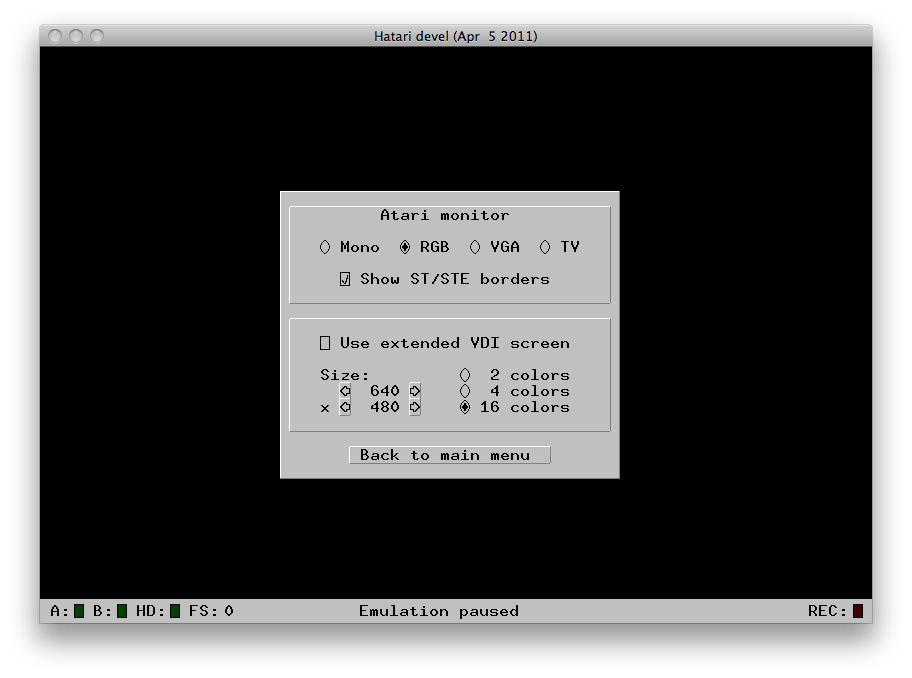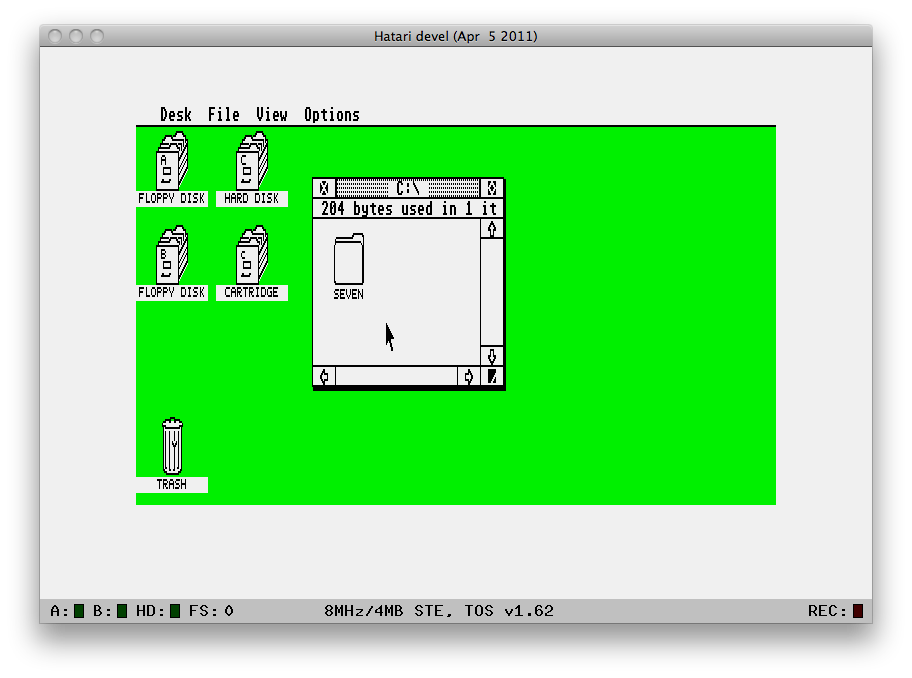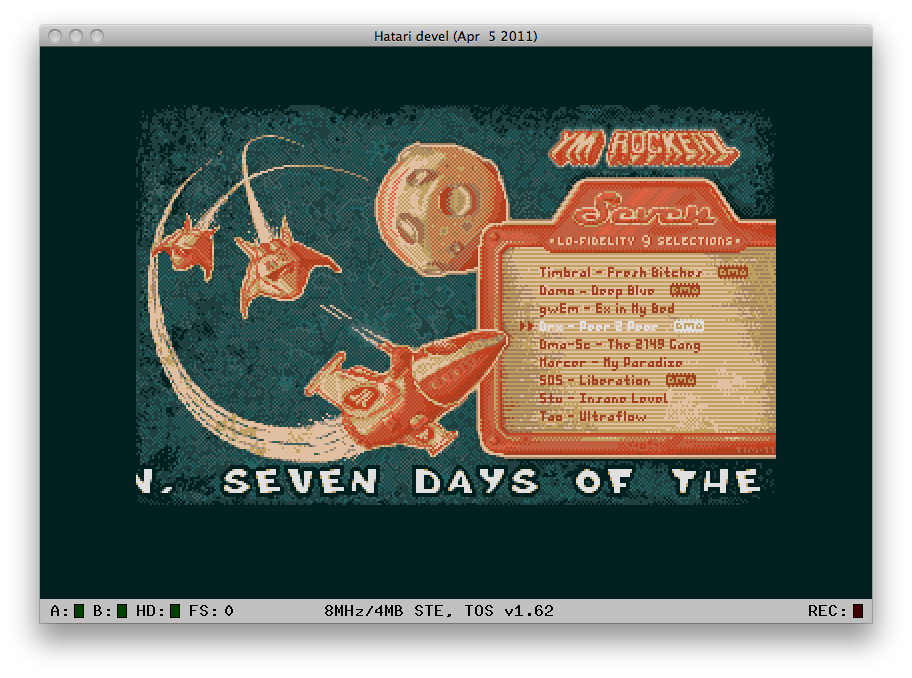How to do the impossible, part 2: Setup Hatari
First a warning: some screenshots might look a little different as they reflect the current Hatari 1.5 development version.
- Download Hatari 1.4 (or later) from their project page:
- Create a folder on your computer which you like to be the Atari harddrive.
In my example below I've chosen /Users/ae/Desktop/blah/AtariHDD/
- Download a collection of TOS images from here:
- Unpack the TOS-image archive at some place suitable.
- Start Hatari, this screen will show up:
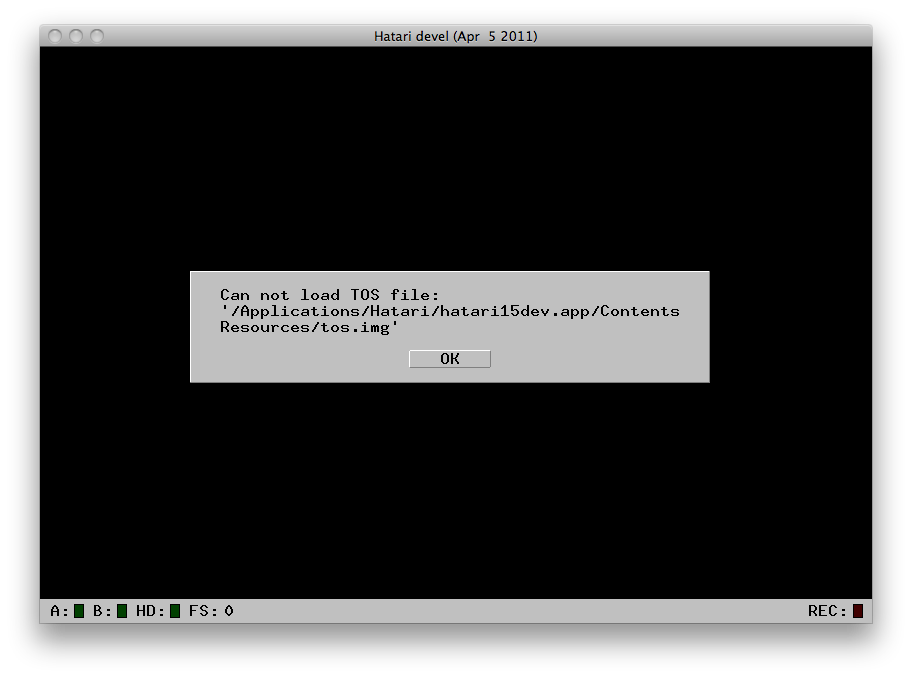
If it doesn't show up, you need to install some libraries, I think it's LibSDL for Mac OS X and zlib on Windows.
- Click OK, select [System] and configure as seen here:
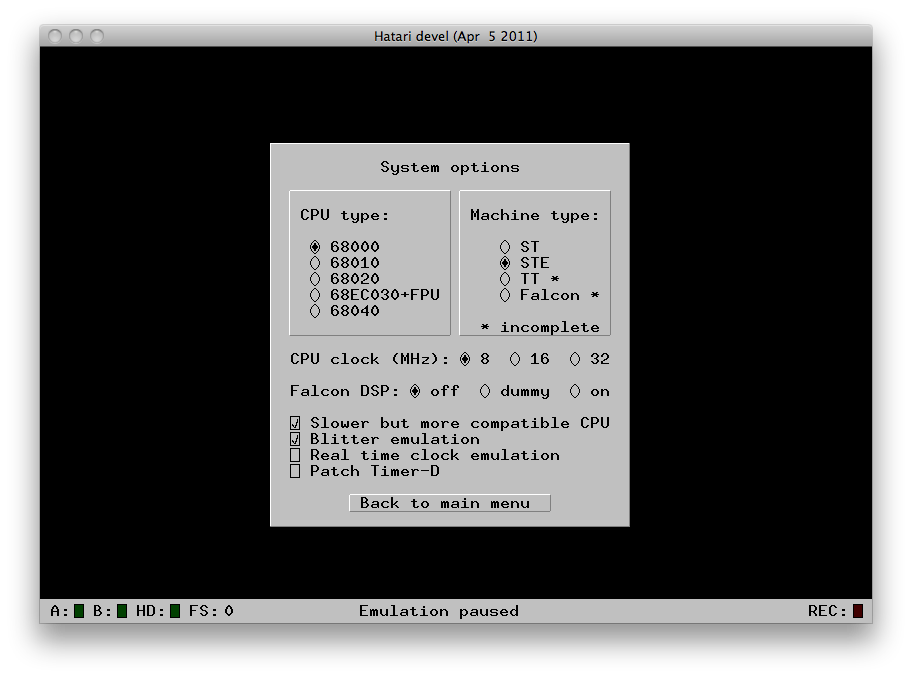
- Go back to main menu and select [ROM], choose ST_UK/TOS_162.IMG from the TOS package you unpacked earlier.
This is the most compatible TOS for old STe-prods, but lack
features from later versions.
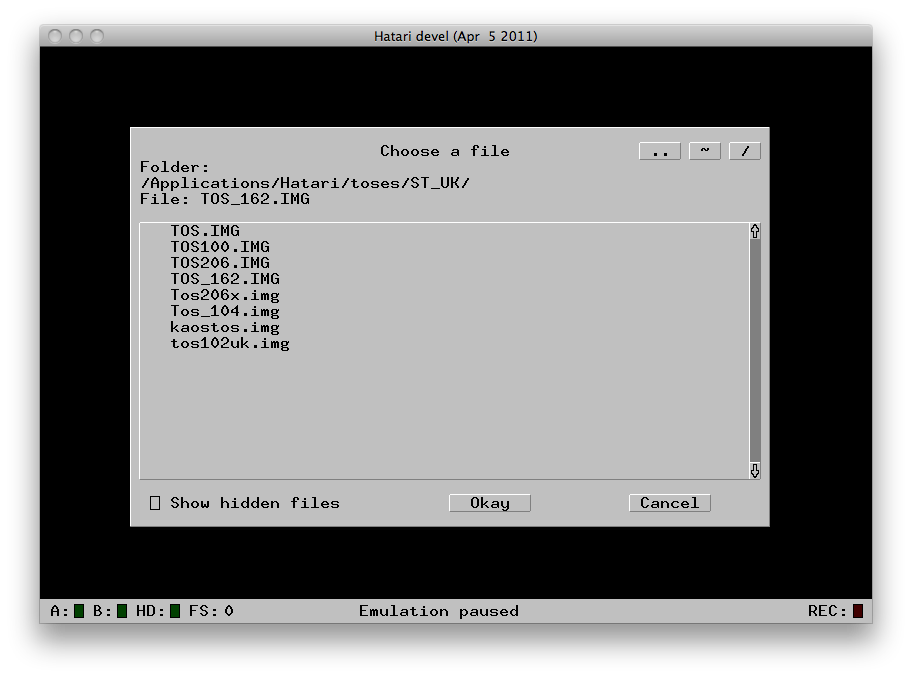
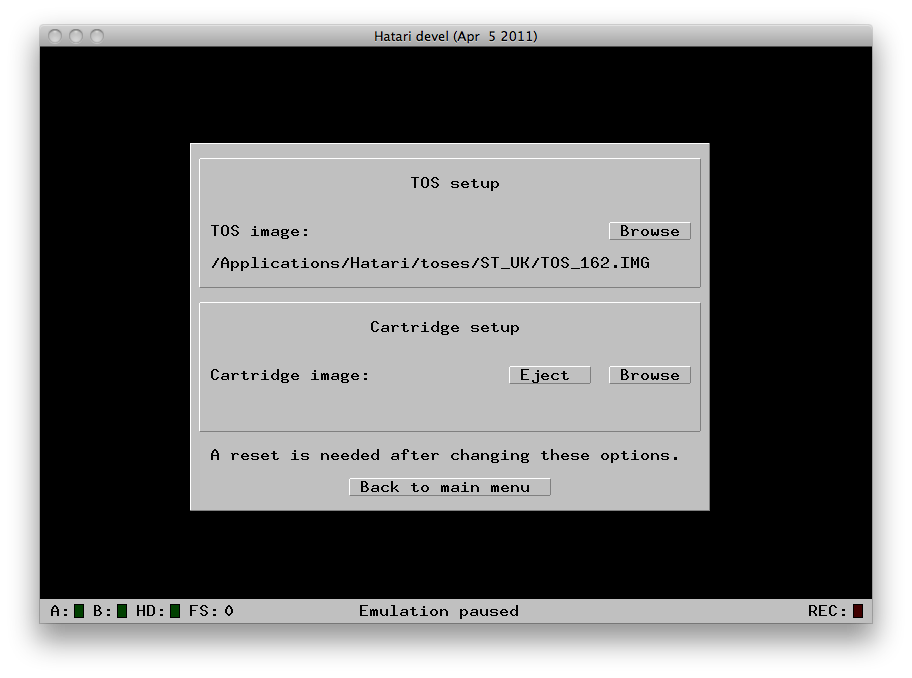
- Go back to main menu and select [Memory]. Chose 4 MB, then you'll have enough memory to run stuff
from harddrive. A couple old ST-demos will choke on 4 MB due to a lousy memory-check routine, lower to 2 MB in those cases.
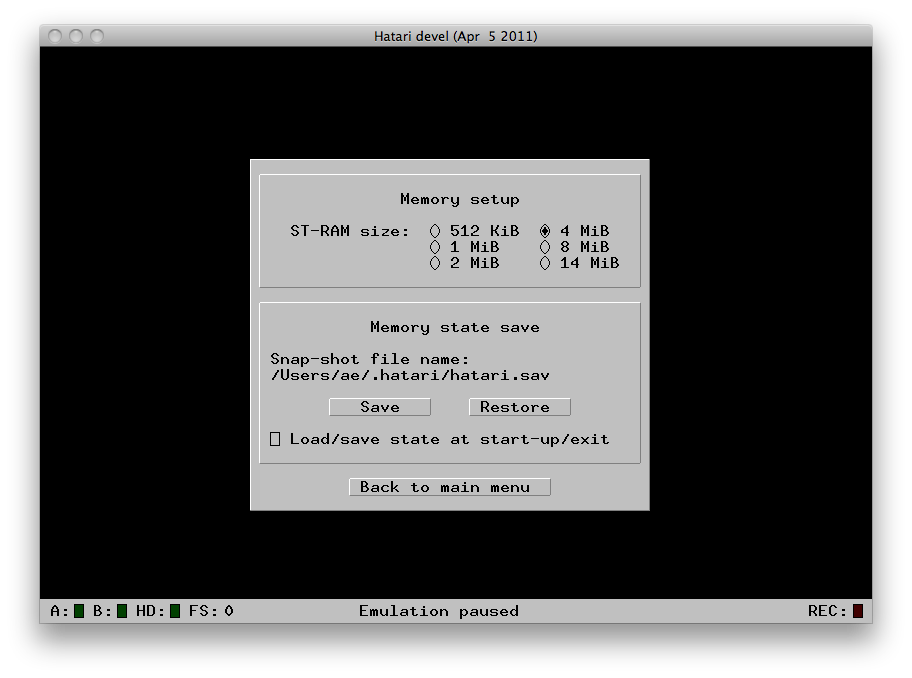
- Go back to main menu and select [Floppy disks]. Make sure "Slow floppy access" is checked. Some track-loading demos won't work with a speeded up floppydrive.
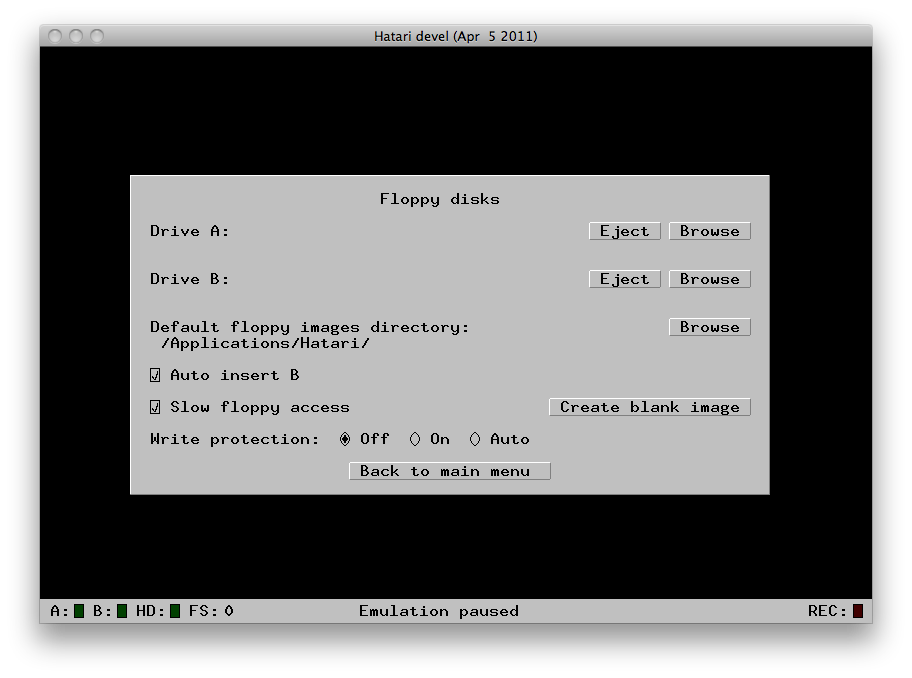
- Go back to main menu and select [Hard disks]. Select the folder you made earlier under GEMDOS drive and check "Boot from HD".
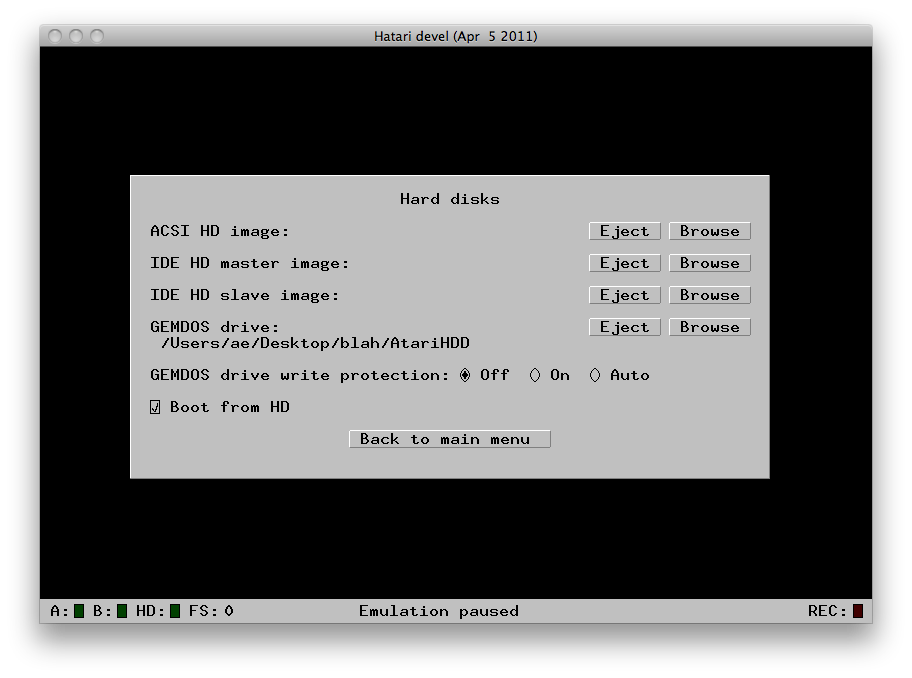
- Go back to main menu and select [Atari monitor]. Make sure "Show ST/STE borders" is checked.
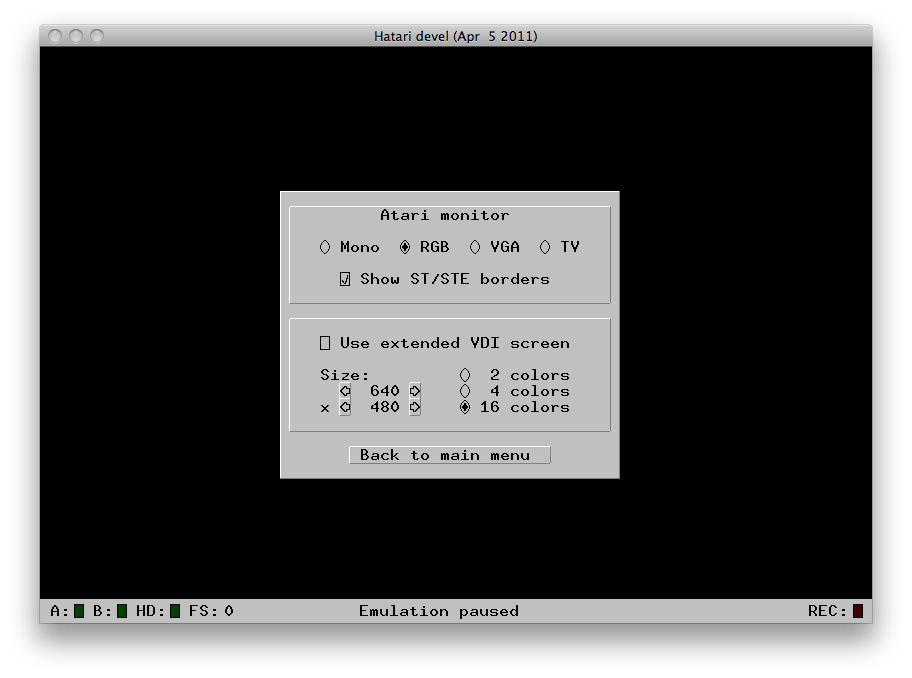
- Go back to main menu, save settings! Yes we're getting close.
- Copy a demo to your Atari harddrive directory, in this case I've chosen the excellent YM Rockerz music demo "Seven".
- Click [OK] in Hatari, the emulator will tell you that it has to reboot the Atari for the new settings to take effect. Do so and open the harddrive (in my screenshot I first switched to medium resolution).
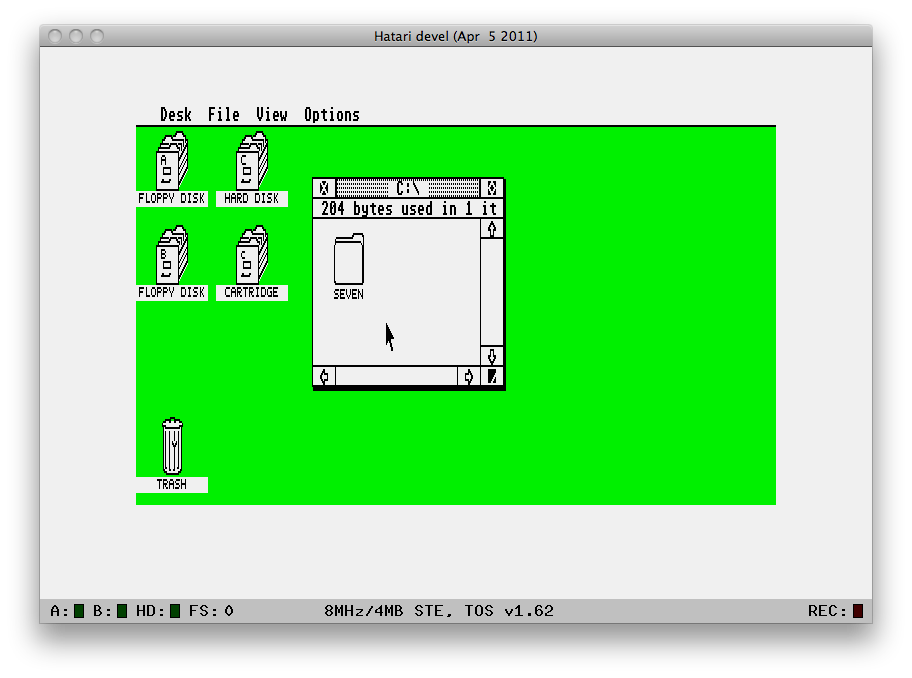
- Navigate in TOS and double click seven.prg to run the demo. Profit!!!
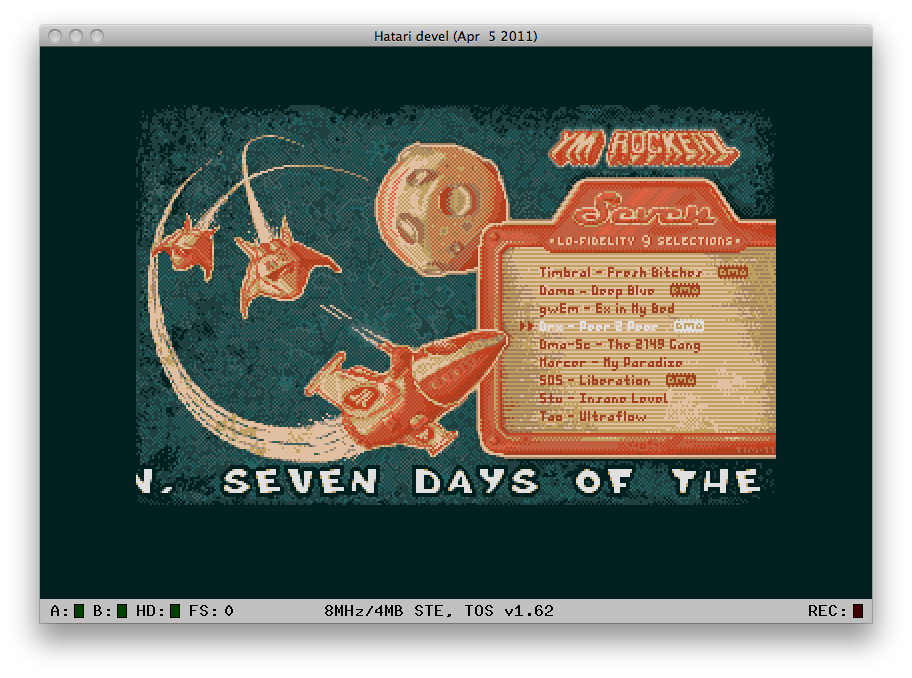
Appendix, some useful hints
- To invoke the Hatari setup menu, press F12. On Mac OS X (in particular on notebook keyboards) that might not work, then press FN+CTRL+F12.
- To capture the mouse so it won't slip outside the Hatari window, press Command+M (OS X) or AltGR+M (Windows/Linux).
- To switch to fullscreen, press Command+F (OS X) or AltGR+F (Windows/Linux)
- To go in fast-forward mode, press Command+X (OS X) or AltGR+X (Windows/Linux). Please note that in OS X the fastforward only works as expected in fullscreen mode, in window-mode it will VBL-sync and run maximum at your refresh rate (usually 60 Hz instead of 50 Hz).
- The Hatari GUI is shit, but once the settings are done and saved, you don't have to see much of it any more.
- If you want to setup a Falcon or ST emulation, just tweak the settings found here, for Falcon you need TOS 4.04.
2011-04-08